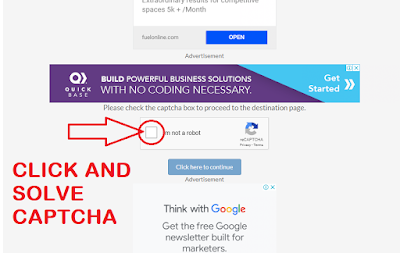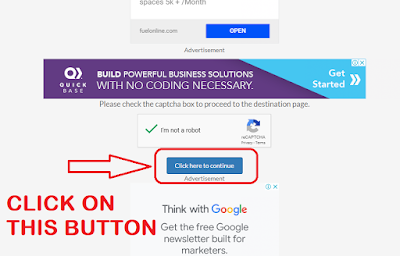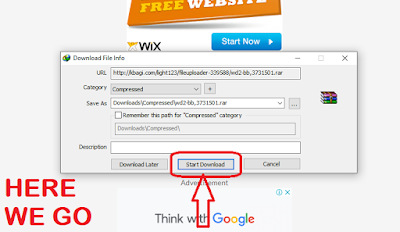Download PUBG PC lite offline installer:
In this post I am providing you the direct download link for pubg pc lite on pc and also show you that how to play it world wide in any country.So below are some specs of pubg pc lite:
- Light weight (2GB setup size)
- Runs well on low end pc due to low system requirements
- Better than pubg mobile on pc with emulator
- better controls then emulator
- More optimized for pc
- Better graphics and visual effect then mobile version
Download PUBG PC lite full version free:
Here is the procedure to download the pubg pc lite for free:
Step#1 Click on the download button below.
Step#2 Follow screen shots to proceed.
How to Use PUBG PC Offline installer?
- First, download the offline zip file and extract it.
- Now if PUBG lite is not available in your country then you need a VPN.
- Currently PUBG lite is available in these countries – Bangladesh, Brunei, Cambodia, Laos, Myanma, Philippines, Singapore, and Thailand
- You can use the VPN of any of the above countries, I recommend using Singapore VPN as it works well.
- I recommend using SoftEther VPN as it’s free. But you can also go with any VPN of your choice. Download SoftEther VPN Here
- Install softether VPN and launch it.
- Now here select VPN Gate Public VPN Relay Servers. It will launch a new window with a list of all VPN servers available.
- Search for the VPN server with the region Singapore or Thailand and double click to connect to the server.
- Here Make sure to connect a server with good uptime. The uptime shouldn’t be more than 8 hours, as the server may die anytime.
- Once the VPN server is connected, You have to make some changes in the Timezone of your PC.
- Depending upon which countries VPN are you using you have to change the timezone accordingly.
- So first right click the start menu and select settings.
- In Settings go to Time & Language. Here you can find the option to change your timezone.
- First, you have to uncheck set timezone automatically.
- Then under the timezone section, select the following timezone for the following countries.
If Using Thailand VPN – (UTC +07:00) Bangkok, Hanoi, Jakarta